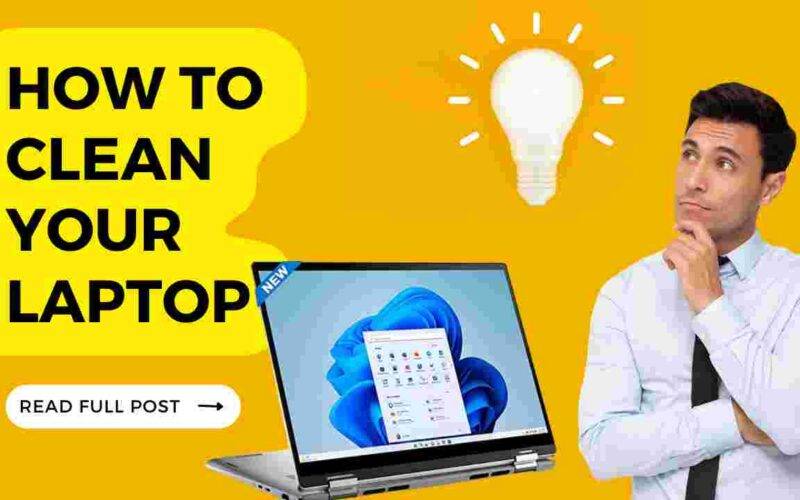How to Clean Your Laptop at home
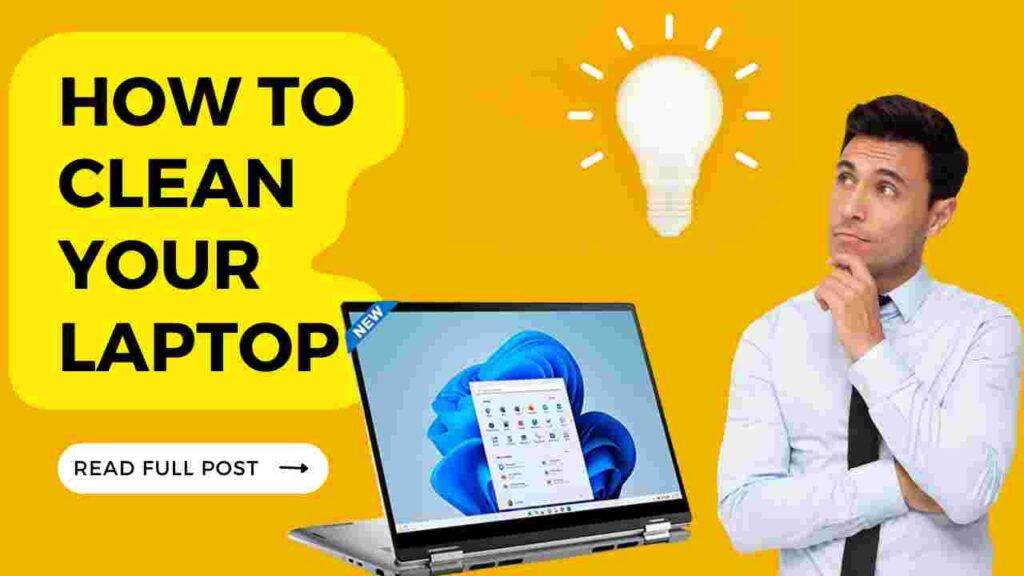
A laptop is an essential tool that most of us use every day. However, with constant use, it can accumulate dust, dirt, and grime, which can cause problems like overheating and reduced performance. In this blog post, we will go over how to clean your laptop, step-by-step, to keep it functioning at its best.
Before we start, it’s important to note that the process of cleaning your laptop may vary based on the make and model. Make sure to check your laptop’s user manual for specific instructions on cleaning your device. Additionally, always make sure your laptop is powered off and unplugged before cleaning it.
Step 1: Gather your cleaning supplies To clean your laptop, you’ll need a few essential supplies:
- A microfiber cloth or soft lint-free cloth
- A can of compressed air
- Isopropyl alcohol or laptop cleaning solution
- Q-tips or small brushes
Step 2: Clean the Exterior
Clean the exterior Start by wiping down the exterior of your laptop with a soft cloth. Use gentle, circular motions to remove any dust and dirt from the surface. Avoid using any harsh chemicals or abrasive materials that can damage the finish.
Step 3: Clean the Keyboard
Clean the keyboard The keyboard is one of the dirtiest parts of your laptop, so it’s important to give it a thorough cleaning. Start by using a can of compressed air to blow away any dust or debris from between the keys. Then, dip a Q-tip or small brush into isopropyl alcohol or laptop cleaning solution and gently clean the surface of the keys. Be careful not to get any liquid inside the keys, as this can cause damage.
Step 4: Clean the Screen
Clean the screen The screen is another essential component of your laptop that needs regular cleaning. Start by turning off your laptop and using a microfiber cloth to wipe away any dust or fingerprints from the screen. Avoid using any cleaning products that contain ammonia or other harsh chemicals, as this can damage the screen. If the screen is particularly dirty, you can use a small amount of isopropyl alcohol on a cloth to remove any stubborn stains.
Step 5: Clean the Vents and Fans
Clean the vents and fans Overheating is a common problem with laptops, especially if the vents and fans are clogged with dust and debris. To clean the vents and fans, use a can of compressed air to blow away any dust or debris that may be blocking them. Be sure to hold the can upright and use short bursts of air to avoid damaging the fans.
Step 6: Clean the Ports and Connectors
Clean the ports and connectors The ports and connectors on your laptop can also accumulate dust and dirt over time. To clean them, use a can of compressed air to blow away any debris that may be blocking the ports. Then, use a Q-tip or small brush to gently clean the connectors, being careful not to bend any pins.
Step 7: Clean the Touchpad
Clean the touchpad Finally, clean the touchpad with a soft cloth to remove any dirt or grime that may be on the surface. Avoid using any cleaning products that can damage the touchpad, and be gentle when cleaning around the edges.
- Manu Punjabi talks Rajat vs Avinash fight in Bigg Boss house

- Bigg Boss 17 Grand Finale 28th January 2024 Full Episode

- Bigg Boss OTT 2 7th July 2023 Full Episode

- 5 Best Laptops Under 50000 in India 2023

- Vivo V27 vs Vivo V27 Pro Comparison Camera, Antutu, Gaming Performance Test

Conclusion of How to Clean Your Laptop at home
In conclusion, cleaning your laptop is an essential part of keeping it functioning at its best. By following these simple steps, you can keep your laptop looking and performing like new. Remember to clean your laptop regularly, at least once a month, to keep it in top shape.
Best Laptops of 2023 and Best Programming Laptops of 2023